Leadership & Staff
All Leadership & Staff are added directly from the About page. See instructions below on how to add, update, or remove team members.
Add New Team Member
- Navigate to the About page. From the admin bar, click Beaver Builder.
- From the page builder, scroll down to the Leadership & Staff section.
- Duplicate an existing team member. This is a two step process, first you will duplicate the Image Module and then duplicate the Flip Box Module (containing the Name/Title and Email Link):
- Hover over the Image Module
- Click the duplicate icon
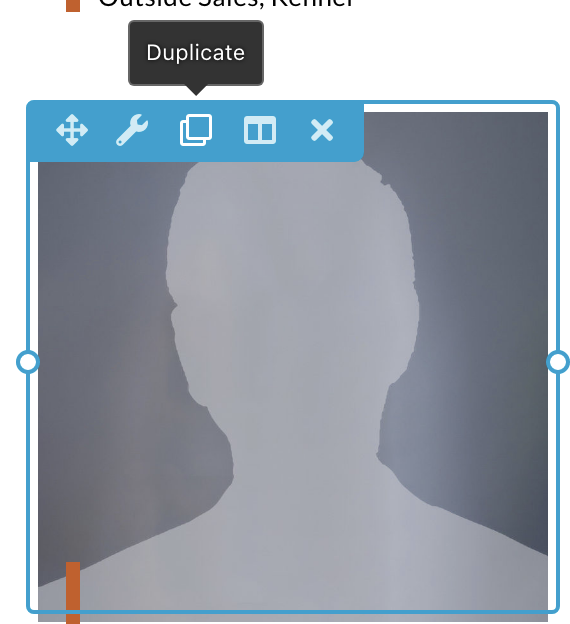
- Click-and-Hold the duplicated module then drag-and-drop it into an unused column (*Repeat steps 1-3 for the Flip Box module).

- Once you’ve created the duplicate modules for your new team member, you can begin editing the content:
- Click into the Image Module and change the Team Member image. You can choose a previously uploaded image from the Media Library or upload your new image from the module settings. *Images should be in a Square Format and a minimum of 550px.
- Click the Flip Box Module and navigate to each of the below tabs to update:
- Front Content: Under Title enter the name of the new team member. In the Text section, enter the Position for the new team member. Click Save.
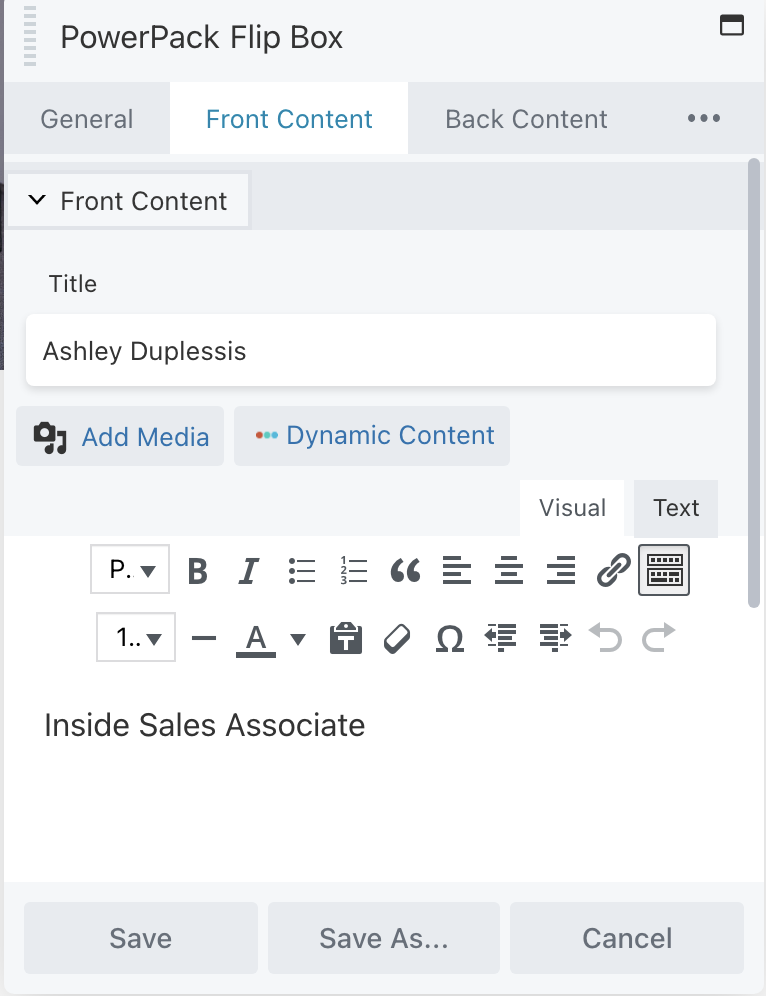
- Back Content: Click the “Send Email” link and then click the “pencil” icon to update the email to the new Team Member. Click Save.

- Front Content: Under Title enter the name of the new team member. In the Text section, enter the Position for the new team member. Click Save.
- Once your new Team Member has been added, click Publish to save your page changes.
Edit Team Member
- Navigate to the About page. From the admin bar, click Beaver Builder.
- From the page builder, scroll down to the Leadership & Staff section.
- Edit the Image: Click into the Image Module and change the Team Member image. You can choose a previously uploaded image from the Media Library or upload your new image from the module settings. *Images should be in a Square Format and a minimum of 550px.
- Edit the Name/Position/Email: Click the Flip Box Module and navigate to each of the below tabs to update:
- Front Content: Under Title enter the name of the new team member. In the Text section, enter the Position for the new team member. Click Save.
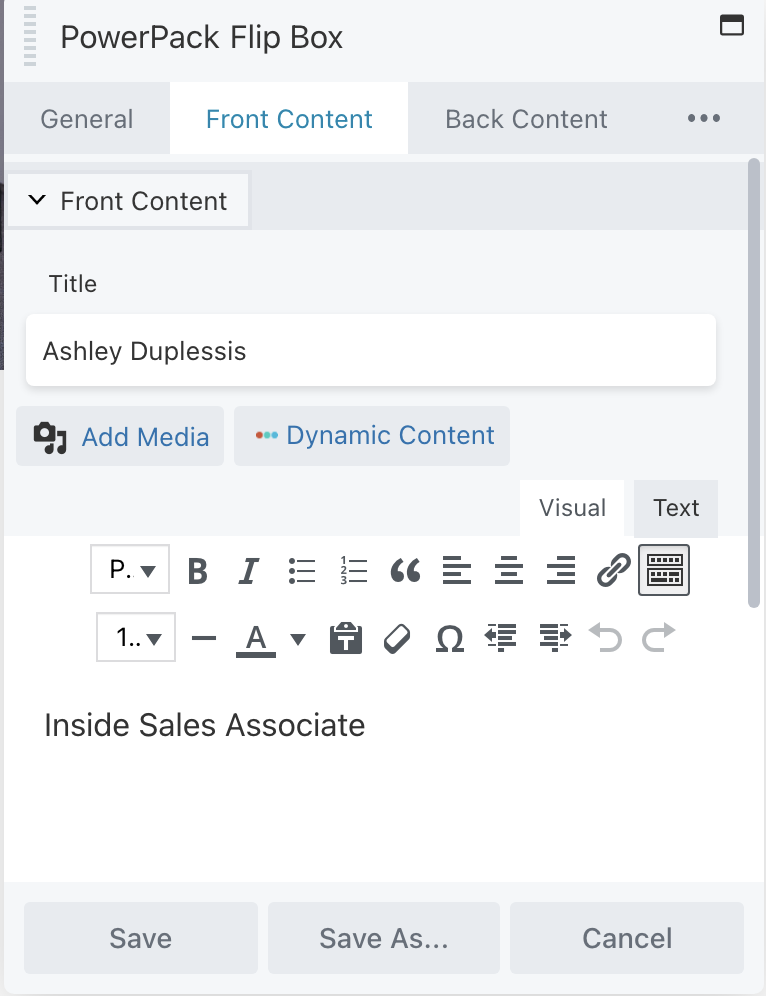
- Back Content: Click the “Send Email” link and then click the “pencil” icon to update the email to the new Team Member. Click Save.

- Front Content: Under Title enter the name of the new team member. In the Text section, enter the Position for the new team member. Click Save.
- Once your Team Member has been updated, click Publish to save your page changes.
Delete a Team Member
- Navigate to the About page. From the admin bar, click Beaver Builder.
- From the page builder, scroll down to the Leadership & Staff section.
- Hover over the Image Module of the Team Member you wish to remove and click the “X” remove icon (*Repeat this step for the associated Flip Box Module).
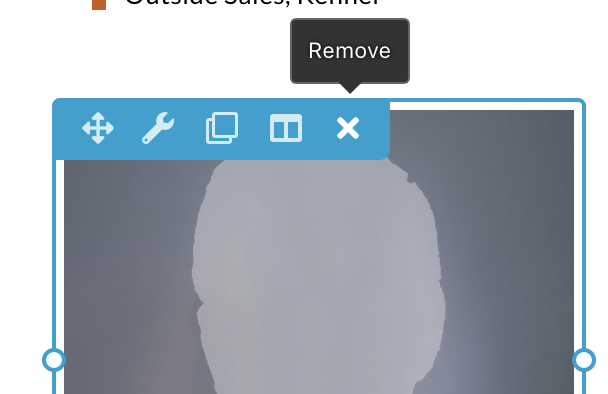
- Depending on where in the grid your removed team member was listed, you most likely will need to rearrange the team members now to fill in the gap. To do this click-and-hold then drag-and-drop the Team Member Image & Flip Box module into the appropriate columns to reorganize/sort the team members.
- Once your updates are completed, click Publish to save your page changes.